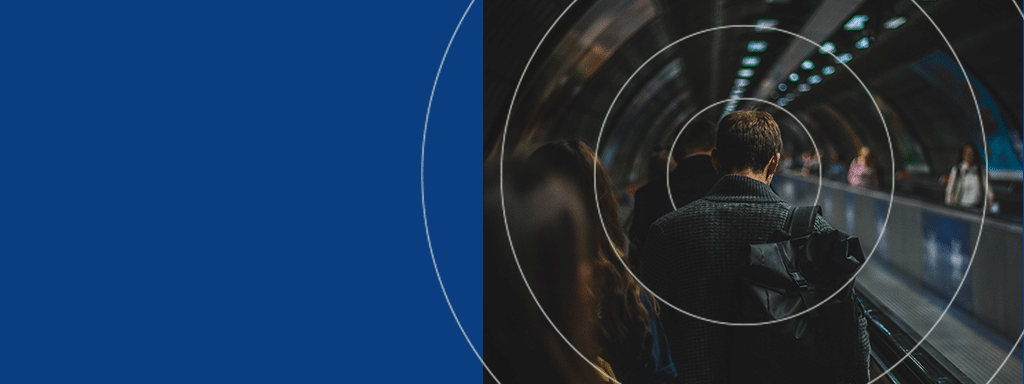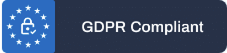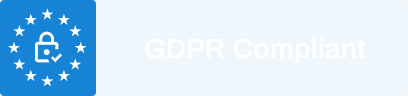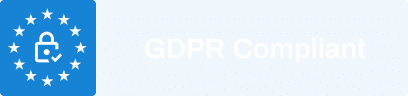In an era of hybrid work, remote working and digital workspaces, efficient communication and seamless management have become more critical than ever before. This is why we developed the Wayleadr Slack integration.
This guide will take you step by step through setting up your Wayleadr Slack integration, enabling you to transform your parking management experience with the Wayleadr Slack integration.
Table of Contents
ToggleHow do I set up Wayleadr’s Slack Intergration?
Before we begin, ensure you have a:
- Wayleadr account
- A Slack workspace where you can install your app.
Setting up the Wayleadr Slack integration is a straightforward process. Here is a detailed step-by-step guide:
Step 1: Install the App
Start by installing the Wayleadr app from the Slack App Store. Upon successful installation, you will land on the homepage displaying a brief description of Wayleadr and its features available on Slack.
Step 2: Connect Your Account
Next, you will need to connect your account by signing in. This will redirect you to the Wayleadr web portal. After successful sign-in, open the Slack app.
Step 3: Configure Your Settings
Head back to the home screen and configure your default settings. This step will fetch your profile details such as vehicle plate number, company, office, and zone onto your Slack profile.
Step 4: Select Your Office and Set Preferences
In this step, you have the option to select your office and zone, and set your preferences accordingly.
Step 5: Check Real-Time Availability
Once you have updated your preferences, you can see the real-time availability of parking spots in your chosen zone or office.
Step 6: Book a Parking Spot
If parking spots are available, you can proceed to make a booking. You’ll be directed to the booking reservation form. Confirm all your details, pick the date for which you need parking, and request the space.
Step 7: Confirm and Manage Your Bookings
Post-booking, the status of your booking will update on the home screen. You can also manage your bookings here, such as viewing past booking statuses and cancelling any upcoming bookings if your plans have changed.
Step 8: Check Your Messages
All updates related to your bookings, whether it’s making a request, cancelling, or releasing, will be reflected in your message tabs.
Step 9: Use Slack Commands
Wayleadr integration includes various Slack commands that you can use. For starting a new booking request, use “/book now”. To check the availability of parking in your office or zone, use “/show availability”. To view the status of your bookings, use “/show status”.
By following these nine steps, you’ll have your Wayleadr Slack integration set up and ready to streamline your parking management directly from your workspace.
Common Mistakes and Troubleshooting
During the setup of your Wayleadr Slack Integration, there are a few common pitfalls to avoid, and some troubleshooting tips if you encounter issues:
Mistake 1: Skipping Account Connection
One common mistake is skipping the account connection step after installation. This is crucial as it links your Wayleadr and Slack accounts. If you find yourself unable to access Wayleadr features in Slack, ensure you have properly connected your account.
Mistake 2: Neglecting Default Settings Configuration
If your profile information isn’t displaying properly, it’s likely you missed configuring the default settings. Remember, this step pulls your information such as vehicle plate details and company into your Slack profile. If overlooked, return to the home screen and follow through with this step.
Mistake 3: Not Selecting Office or Setting Preferences
Incorrect or missing information about your office or zone could be due to not selecting your office or setting preferences. If your selected parking spots aren’t syncing with your expected office or zone, revisit your settings and ensure you’ve correctly selected your office and set your preferences.
Mistake 4: Overlooking Booking Confirmation
One might forget to check the home screen for booking confirmation, leading to confusion about the booking status. After booking a spot, always confirm on the home screen. If your status isn’t updating, try refreshing your Slack app.
Mistake 5: Misusing Slack Commands
The beauty of the Wayleadr Slack Integration is the handy Slack commands, but they must be used correctly. If you’re struggling with these commands, ensure you’re inputting them correctly. Remember, it’s “/book now” for new bookings, “/show availability” to check parking availability, and “/show status” to see your booking statuses.
By avoiding these common mistakes and using these troubleshooting tips, you can ensure a seamless setup and efficient use of your Wayleadr Slack integration.
Wayleadr + Slack = Increased Productivity
The Wayleadr Slack Integration is a powerful tool that transforms the way businesses manage employee parking.
By harnessing the power of integrated communication, the struggle of juggling multiple apps is replaced by a streamlined system that exists right within Slack.
Not only does this solution improve productivity by reducing time spent on manual parking admin, but it also contributes to a greener work environment by reducing carbon emissions. With the step-by-step guide, you’re now equipped to make the most of this game-changing integration!
So why wait? Elevate your Wayleadr experience now!
FAQs
- How do I install the Wayleadr Slack Integration?
To install the Wayleadr Slack Integration, go to the Slack App Store, search for Wayleadr, and install it. - How do I connect my account to the Wayleadr Slack Integration?
You can connect your account by signing into Wayleadr. You will be redirected to the Wayleadr web portal to complete the sign-in process. - How do I check the real-time availability of parking spots?
After setting up your preferences, the real-time availability of parking spots in your chosen zone or office will be displayed. You can also use the “/show availability” Slack command to check parking availability at any time. - How can I manage my bookings?
All your booking details, including the status of past and upcoming bookings, are updated on the home screen. You can also manage your bookings here, such as cancelling any upcoming bookings. - What Slack commands can I use with the Wayleadr Slack Integration?
You can use “/book now” to start a new booking request, “/show availability” to check the availability of parking, and “/show status” to view the status of your bookings.